Changing your default browser from the default on Mac and Windows can enhance your online gaming and browsing experience. The most common reasons to set the default browser on Mac or set the default browser on Windows 11 are faster speeds, improved privacy, customizable themes, or enhanced functionality like the ability to split-screen apps. How to change the default browser in Mac or Windows is straightforward on any operating system and will just take a few minutes.
In this guide, we’ll provide step-by-step instructions on how to change default browser in Windows 11 and 10, as well as on Mac. While these instructions work to set any browser as the default, Ray Browser is an excellent choice if you're looking for a fast, private, and secure gaming browser.
How to change the default browser on Mac
Changing the default browser on recent macOS versions (Ventura & newer)
- Open System Settings from the Apple menu.

- Scroll down and click Desktop & Dock.
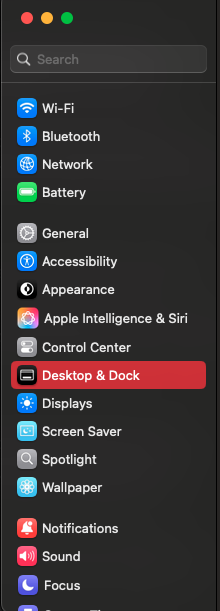
- Find the Default web browser option.
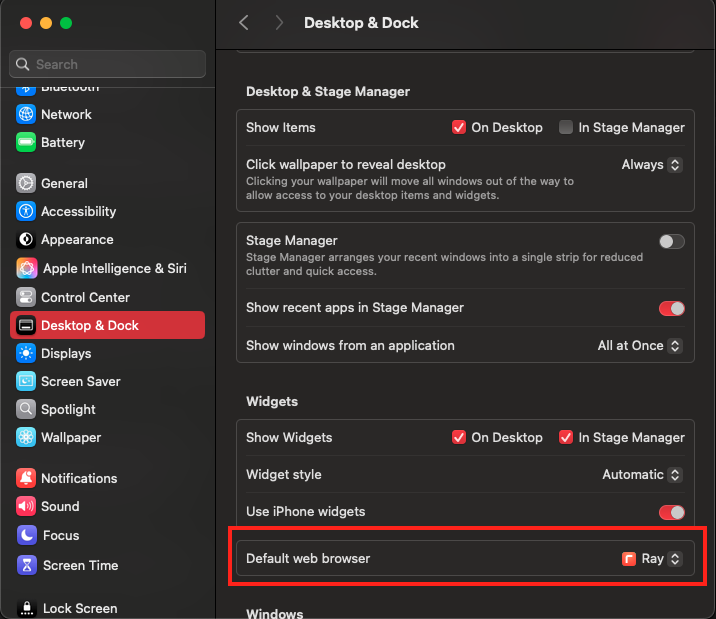
- Select your preferred browser (Ray, Chrome, Firefox, etc.) from the list.
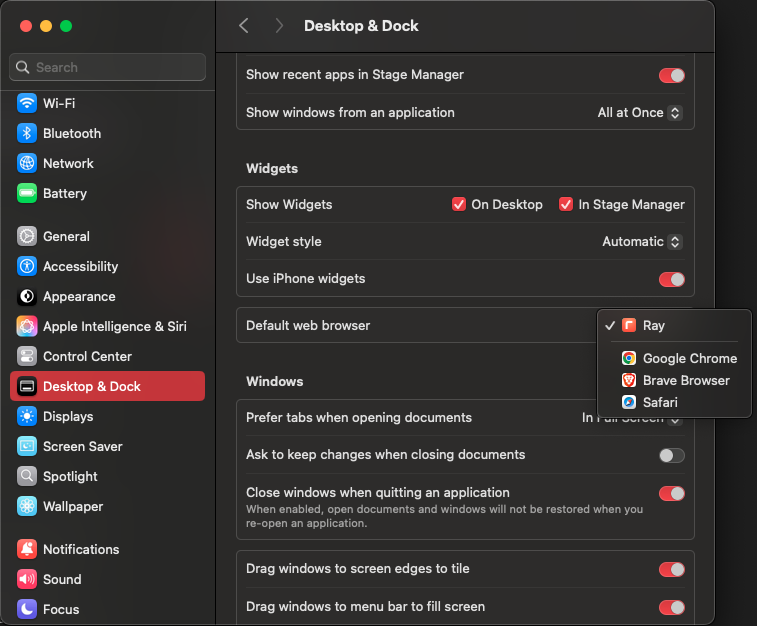
Congratulations! You've just set the default browser on Mac.
How to Change the Default Browser on MacBook (Older Versions: macOS Monterey & earlier)
These steps guide you through how to change the default browser on Mac. The following screenshots are from an excellent YouTube tutorial by Techniple.
- Open System Preferences from the Apple menu.
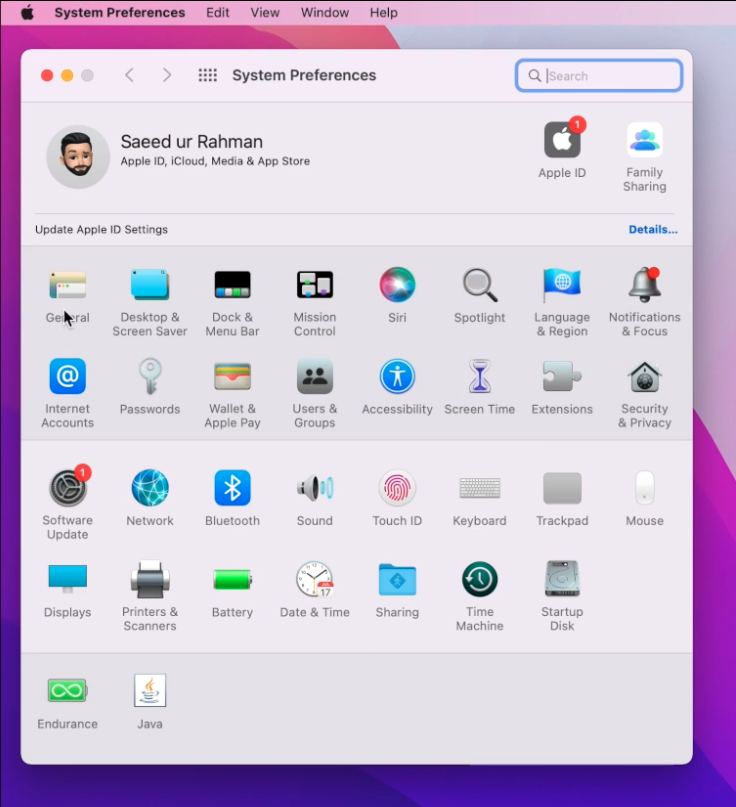
- Click General.
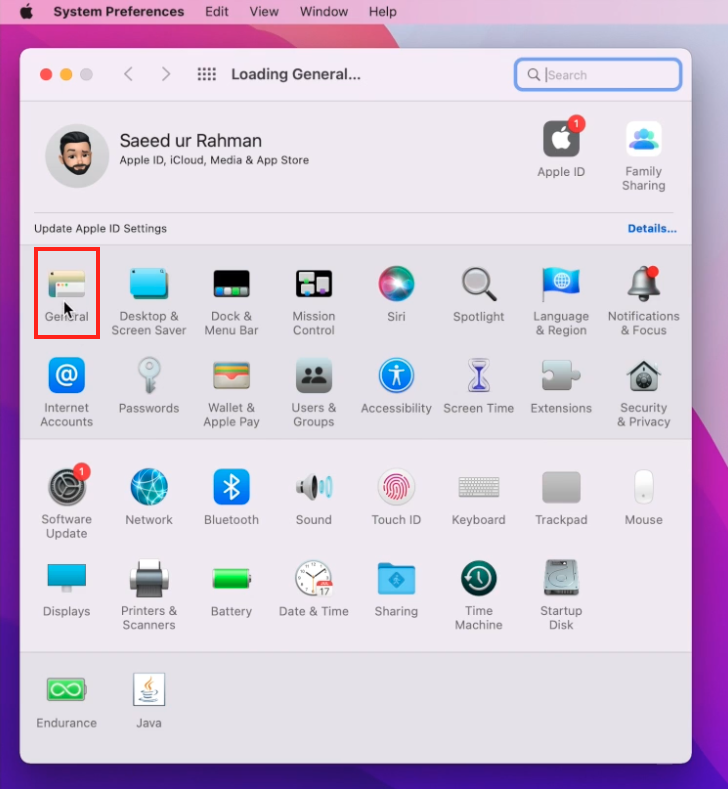
- Locate the Default web browser setting.
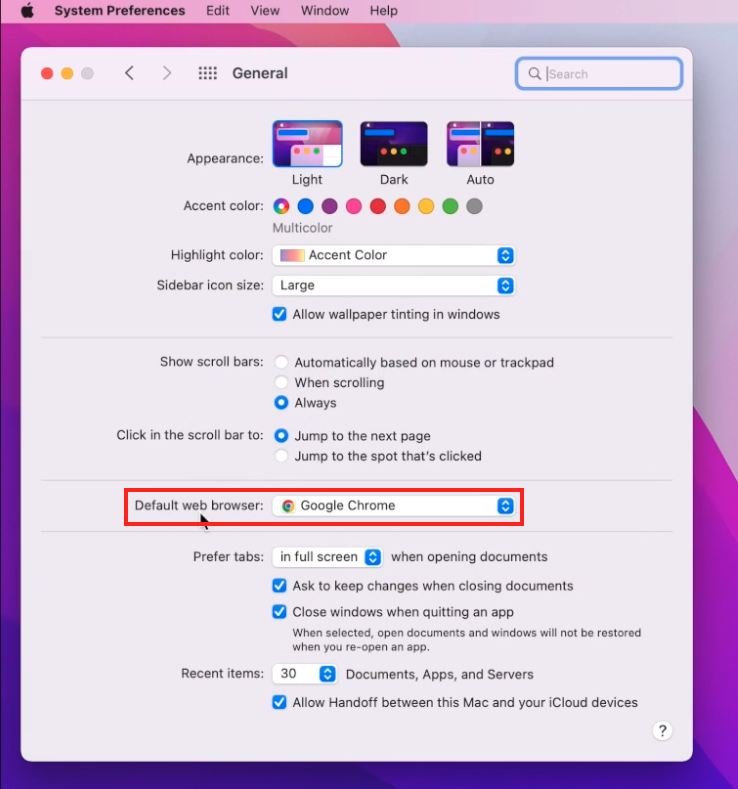
- Choose your desired browser from the dropdown menu.
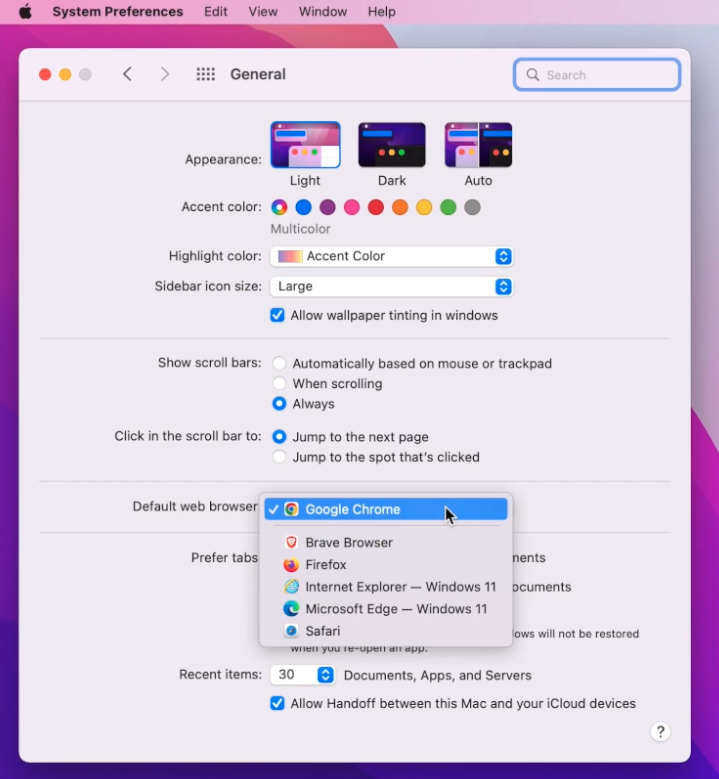
Congrats, you've learned how to change default browser on Mac for older macOS versions!
How to Set Default Browser in Windows 11 & Windows 10
How to Change Default Browser in Windows 11
Setting the default browser in Windows 11 requires similar steps. The screenshots below are from a YouTube tutorial by MDTechVideos.
- Open Settings from the Start menu.
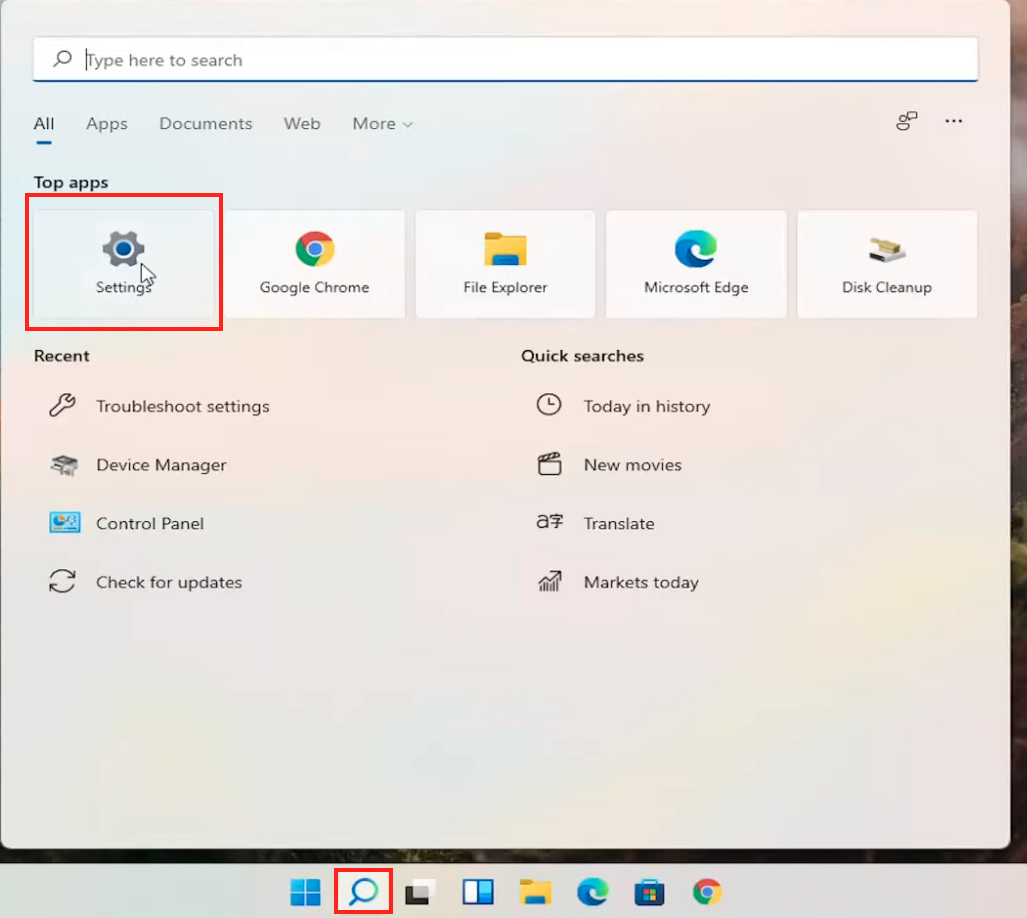
- Click Apps → Default Apps.
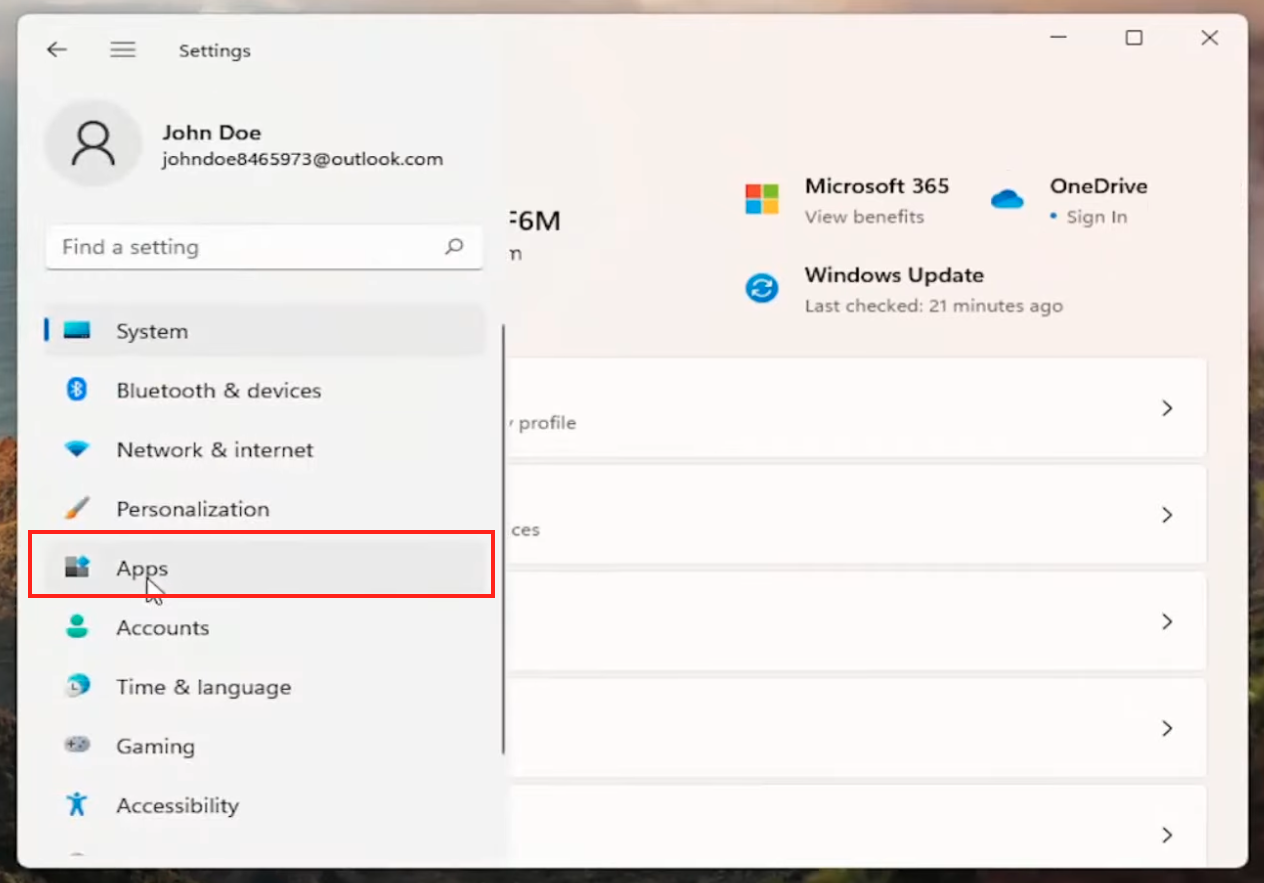
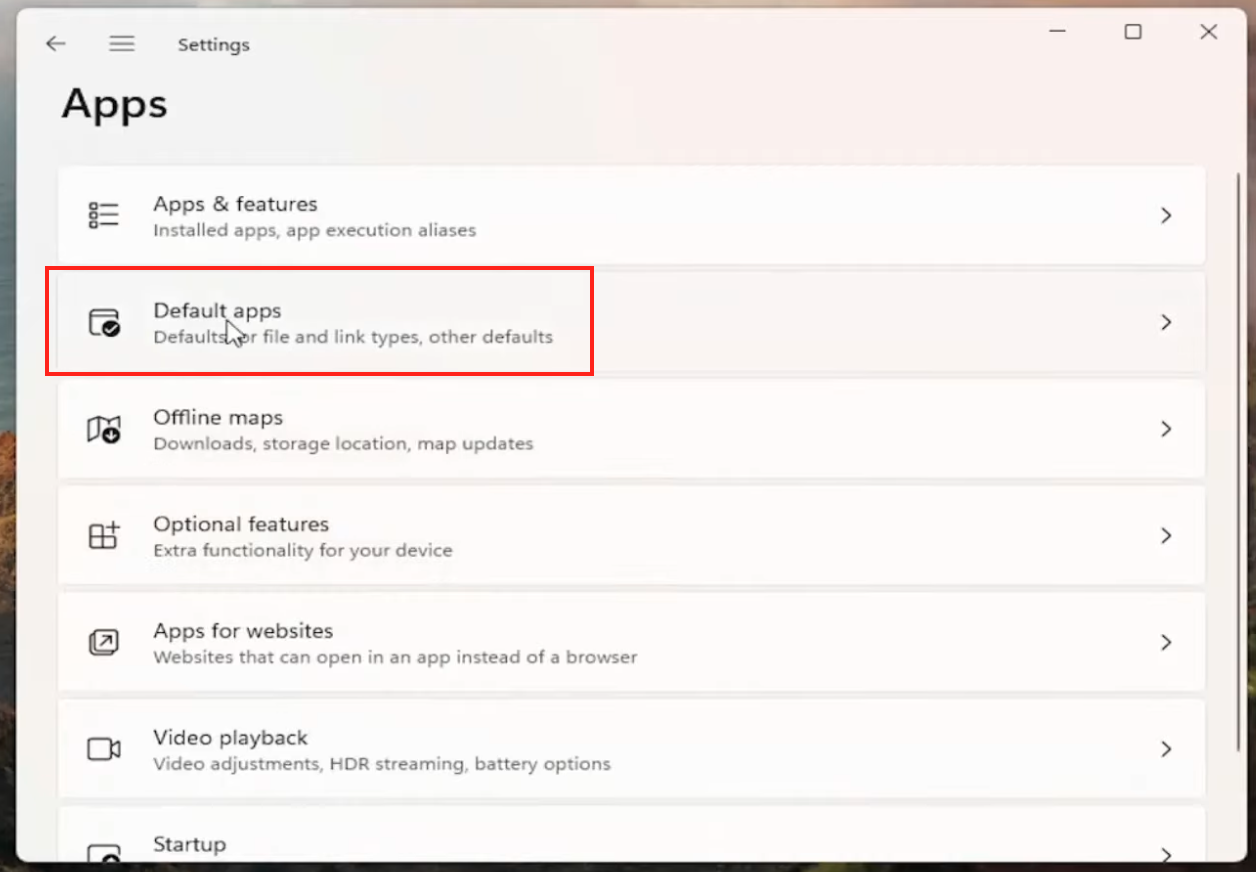
- Find your preferred browser (Ray, Chrome, Edge, Firefox, etc.).
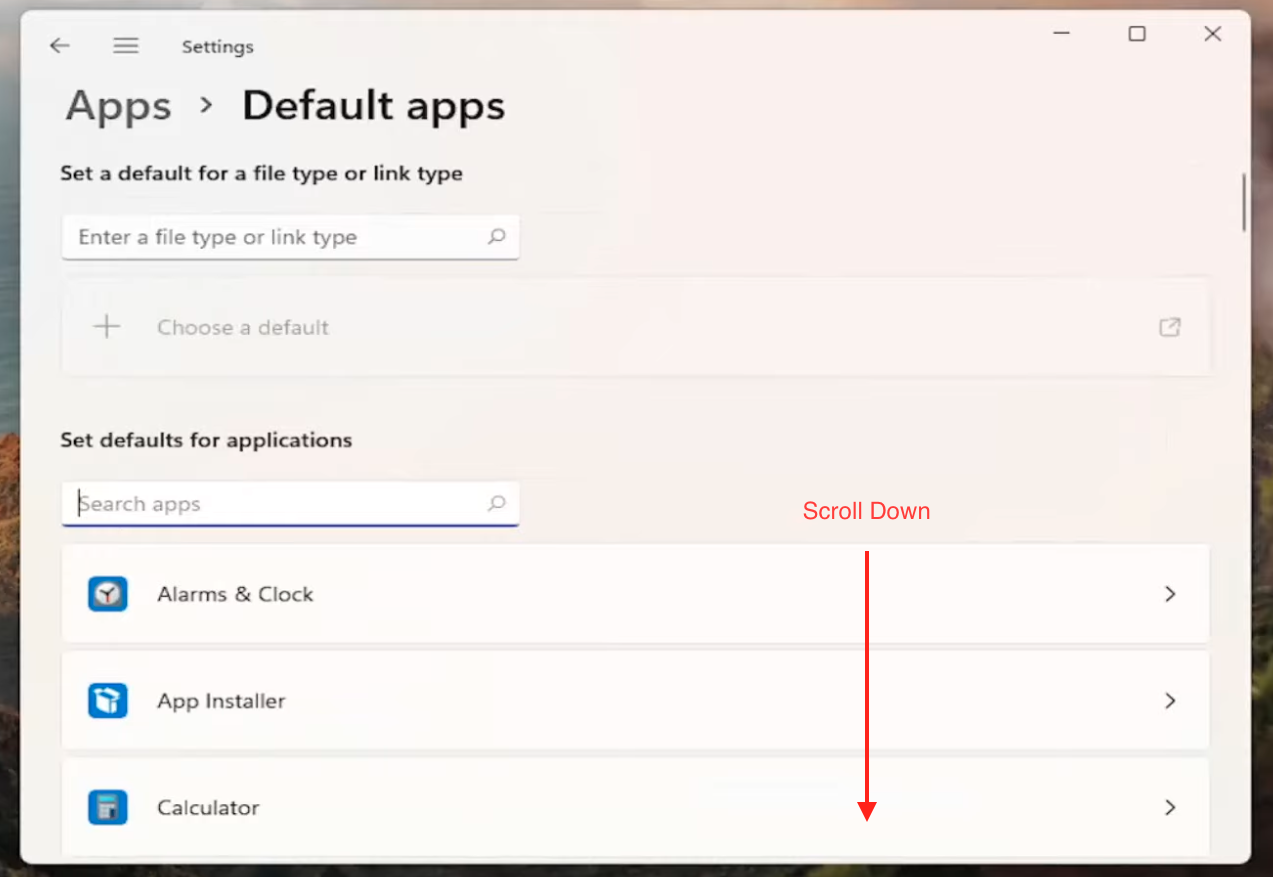
- Click Set as Default or manually assign the browser to file types like HTTP, HTTPS, and .HTML.
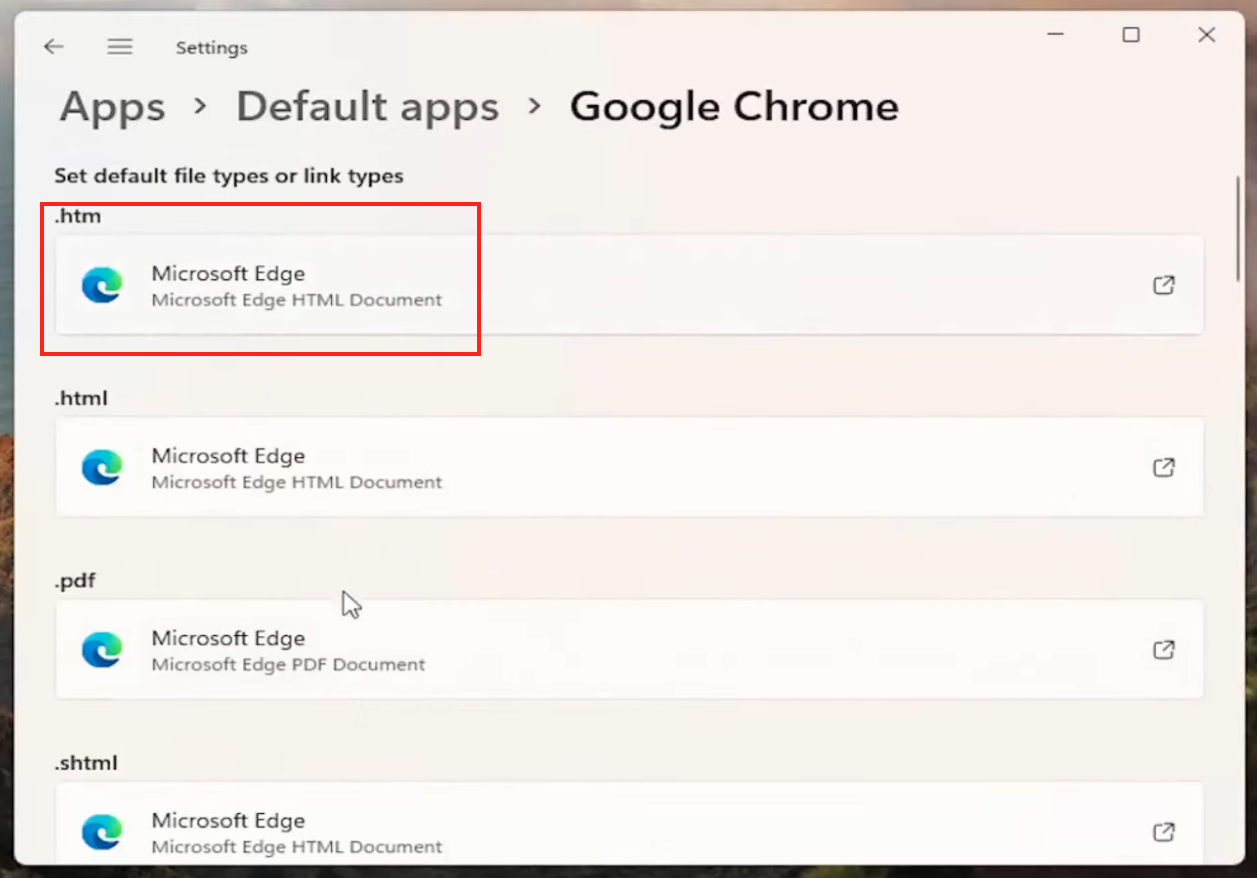
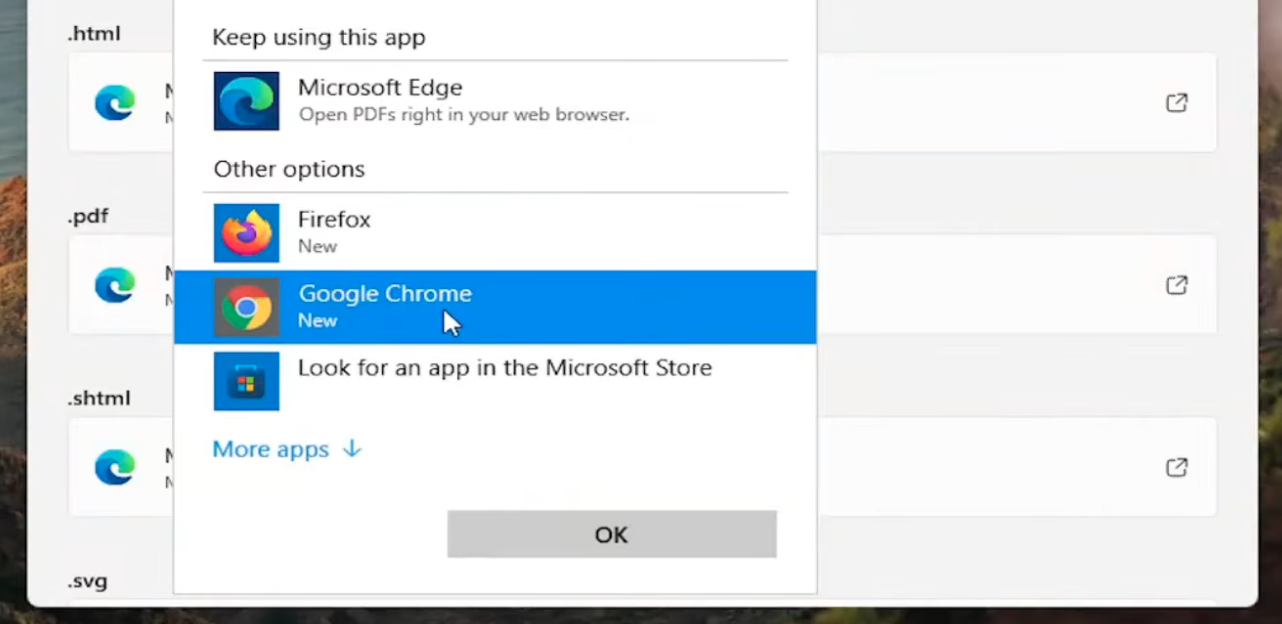
You've successfully changed the default browser in Windows 11!
How to set default browser in Windows 10
Last but not least, we have a guide to set the default browser in Windows 10. These screenshots are also from a YouTube tutorial by MDTechVideos.
- Open Settings and go to Apps.
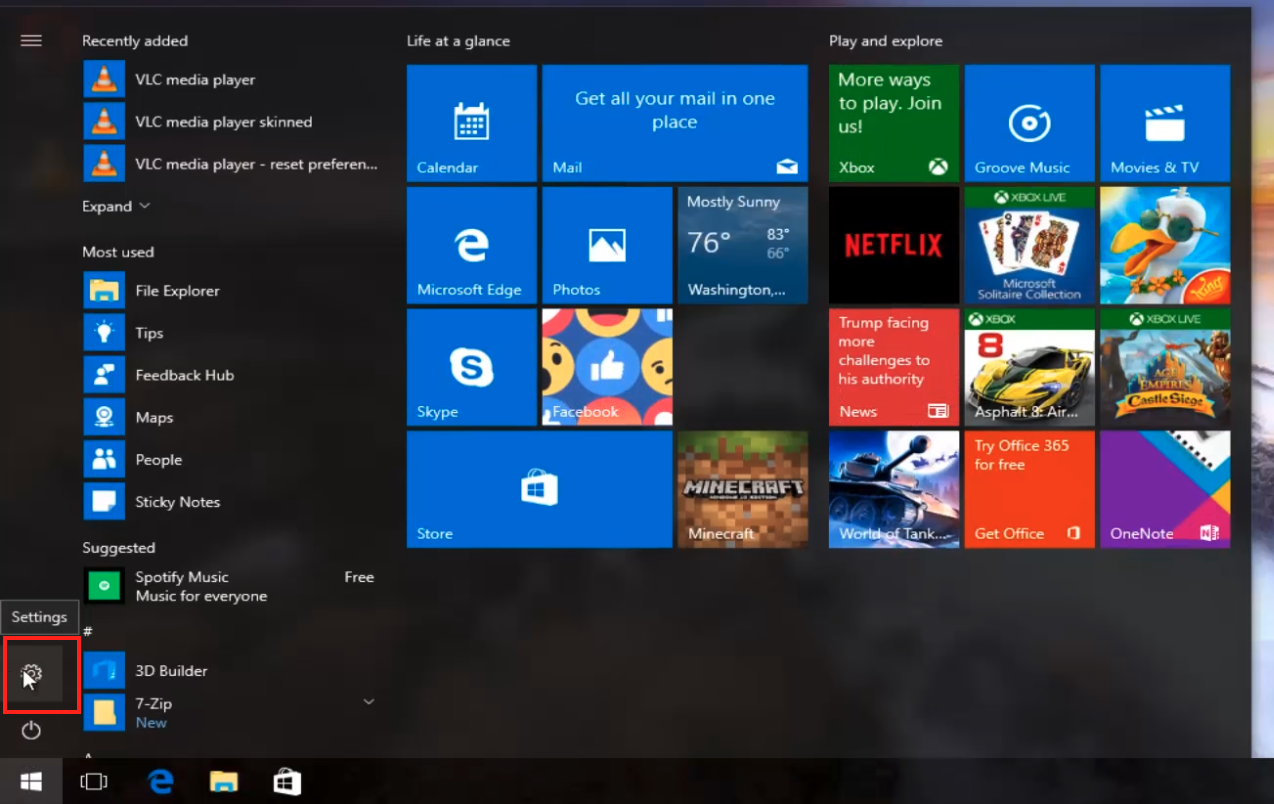

- Click Default Apps on the left panel.
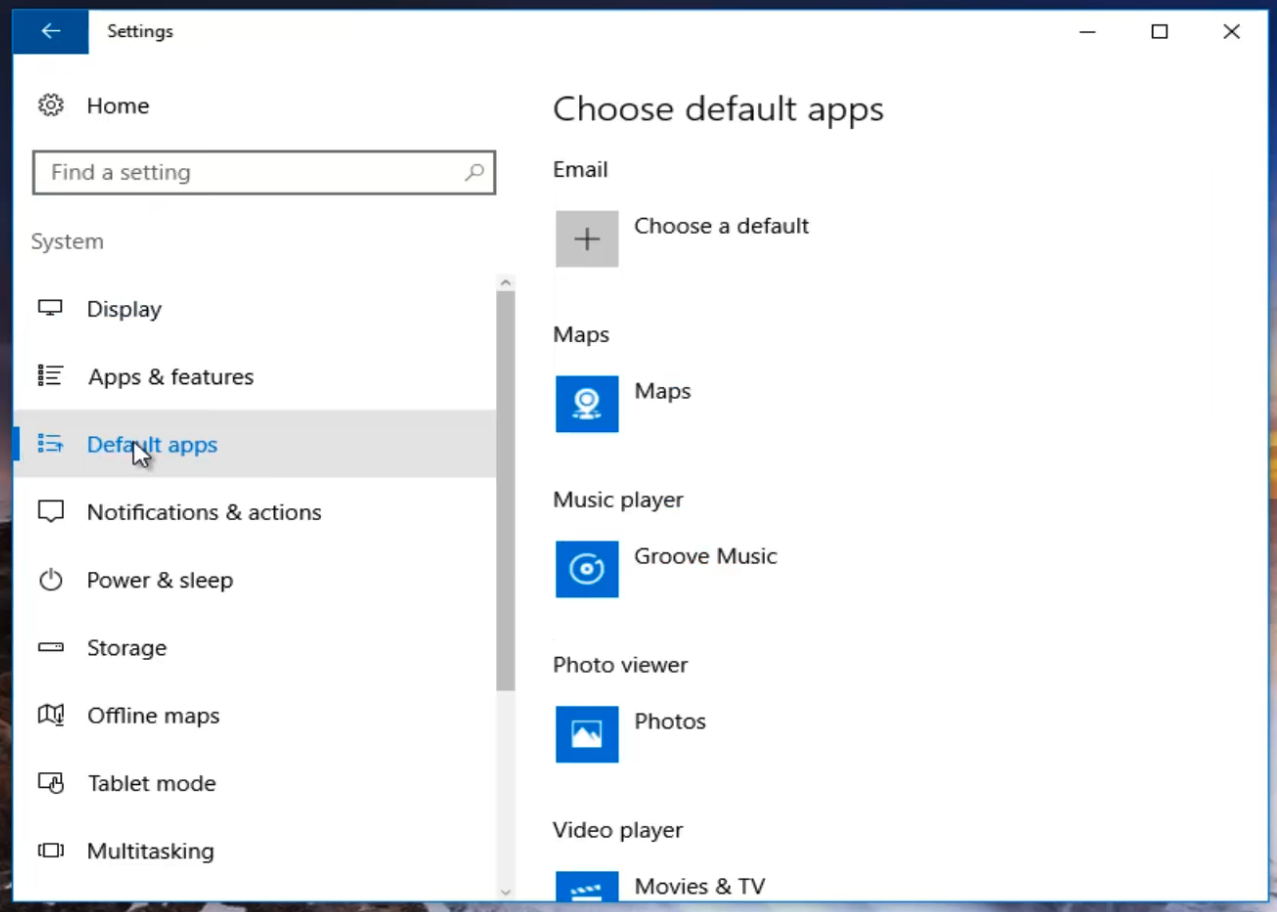
- Scroll to the Web browser section and select your preferred browser.
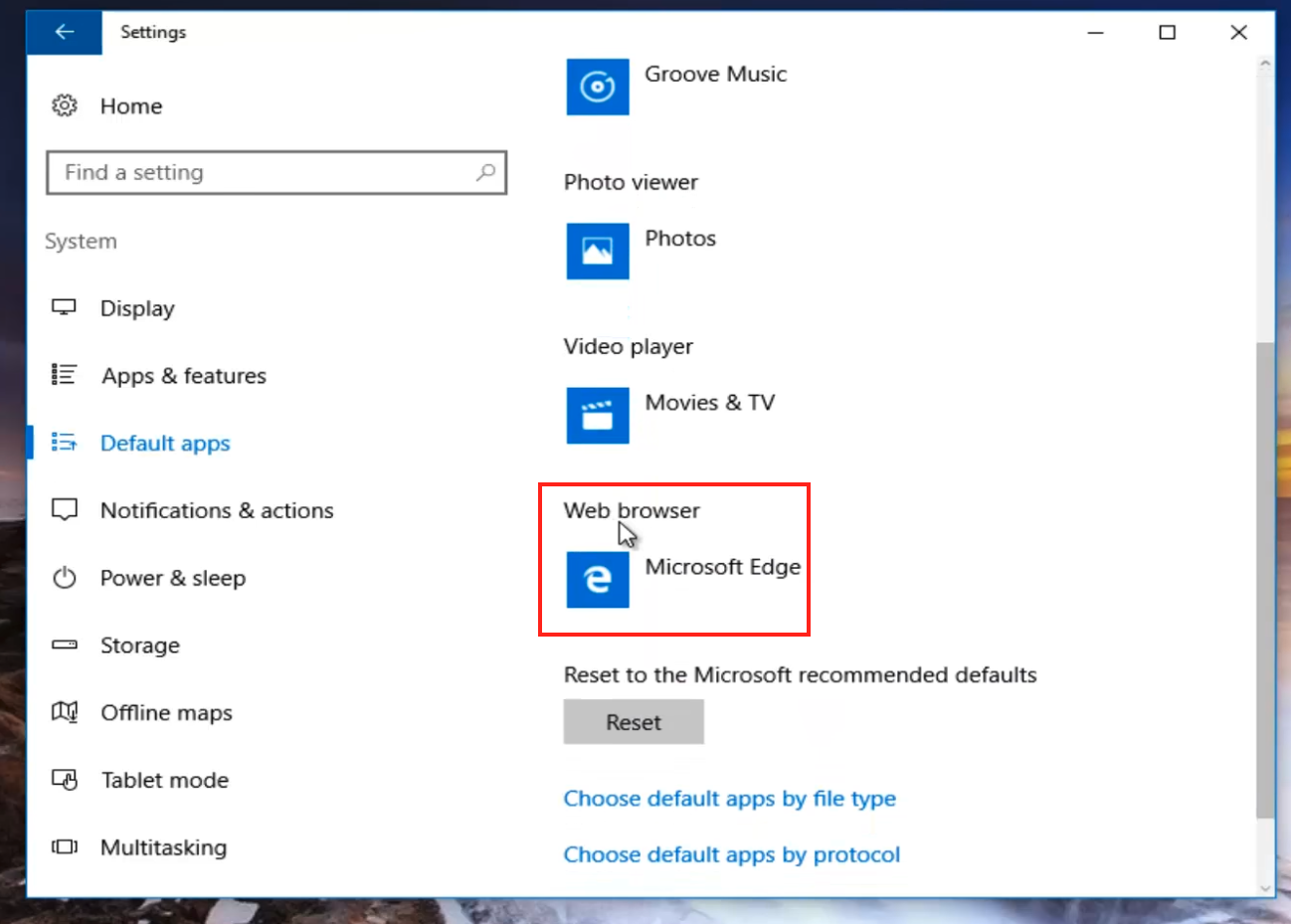
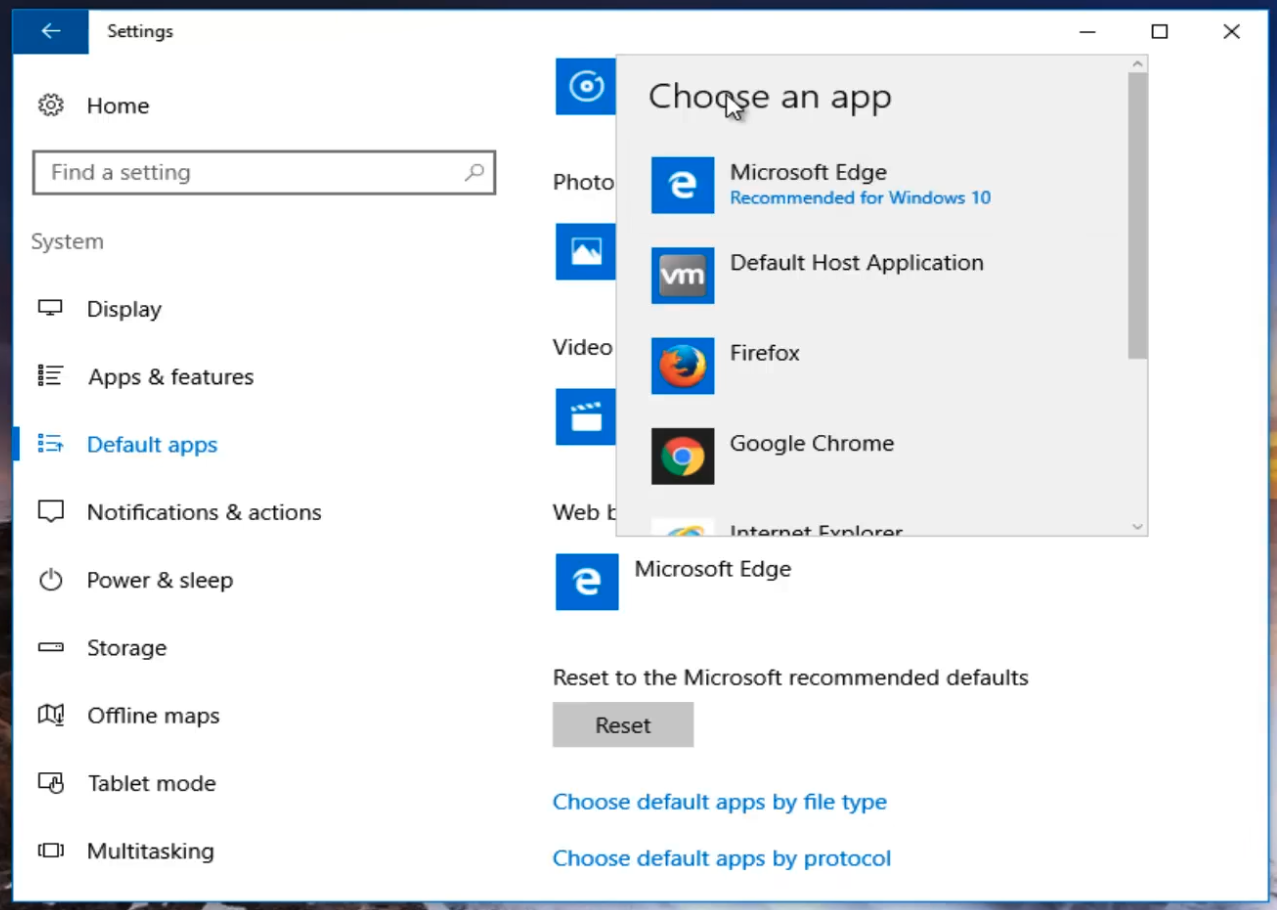
That's it! You've successfully set the default browser in Windows 10.
Why should you set the default browser on Mac and Windows to Ray?
Defaults like Safari and Edge are fine if you're casually browsing, but better options exist.
Simply put, Ray offers more:
- Lightning-fast browsing. Ray is a browser optimized for online gaming. It is is specifically built for playing games in your browser, while Chrome and OperaGX aren't. Ray Browser offers high performance, reduces load times and multiple features to enhance your gaming experience - it is even faster than Chrome!
- Split-screen gaming. Become a multi-tasking king! With Ray, you can split your screen and game while chatting with friends on Discord, all in the same browser window. Or maybe you want to pull up a guide to help craft the perfect build. No need to run separate apps and tabs between windows.
- Privacy-first approach. Ray is built on the Chromium engine, which is known for its robust security and frequent updates. This ensures that Ray remains protected against the latest threats. Additionally, we prioritize your privacy by not storing or selling any personalized data to third parties, allowing you to game and browse with confidence.
- Minimalist design. Focus on what really matters: gaming! We designed and built Ray for distraction-free sessions, whether you're in an intense game or simply chatting with friends while browsing the web.
- Maximalist customization. Make Ray Browser your own. Ray has extensive customization options, including theming, shortcuts/hotkeys, and advanced technical optimizations.
Cross-platform compatibility. Portability matters. Bring your favorite extensions, password managers, and more. You can start syncing and switching between devices when needed.
Common Issues & Troubleshooting When Changing Your Default Browser
Default browser not appearing on Mac?
A broken install can leave your files and folders in a mess, but it's simple to fix. Deleting and reinstalling the browser is a straightforward path forward. Just ensure you still have a backup way to access the internet!
- Uninstall your browser:
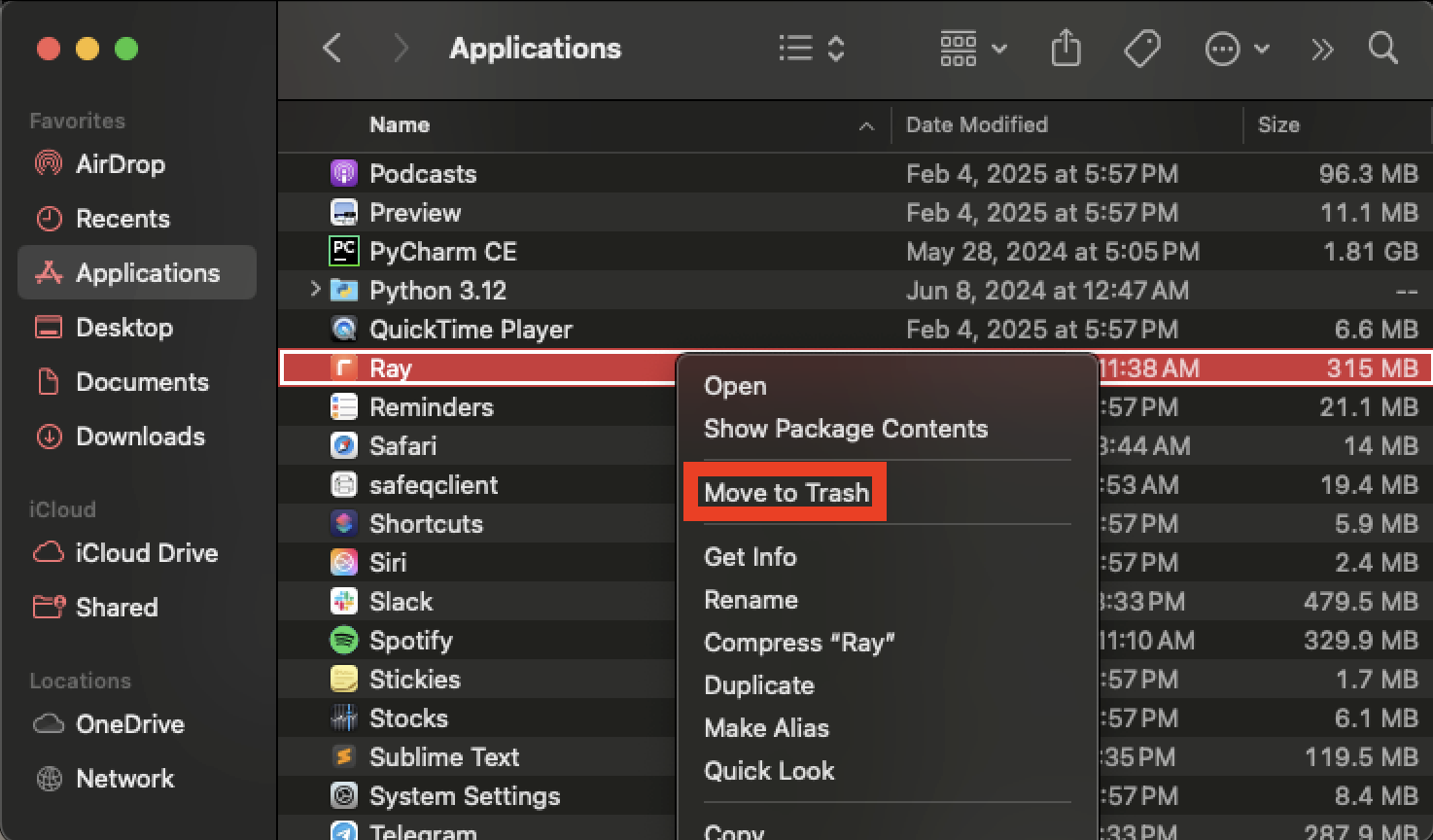
- Download the browser again:
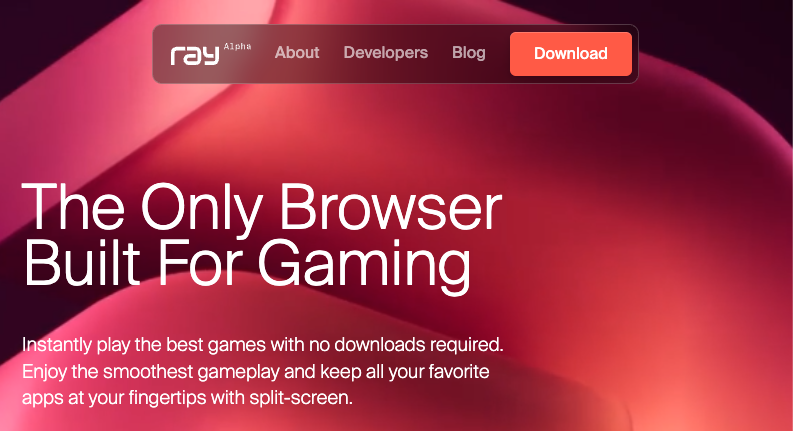
- Open the Browser Installer package:
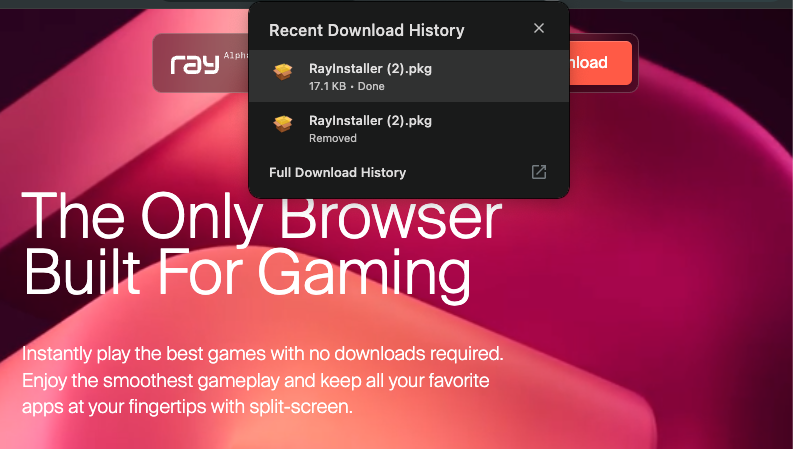
- Install the browser:
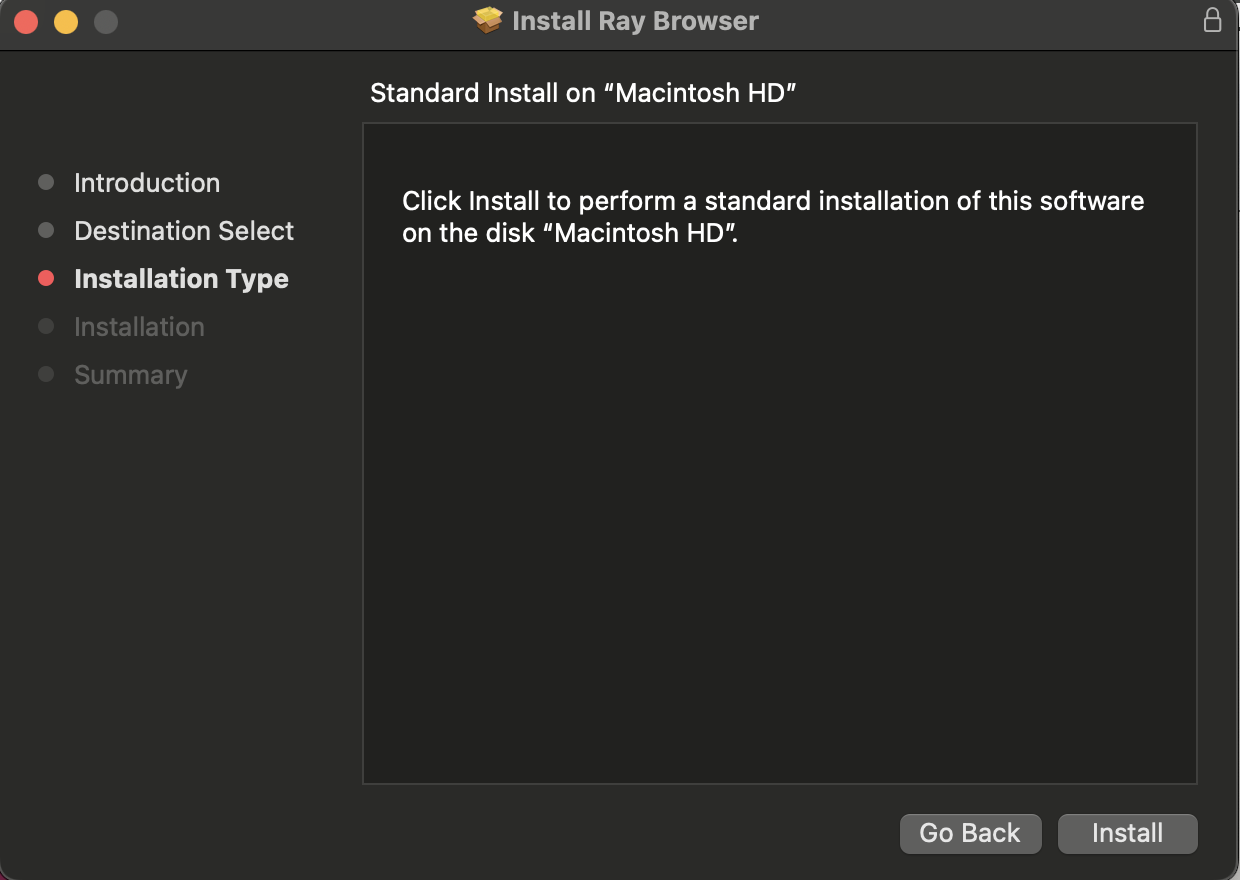
- Set it as the default browser:
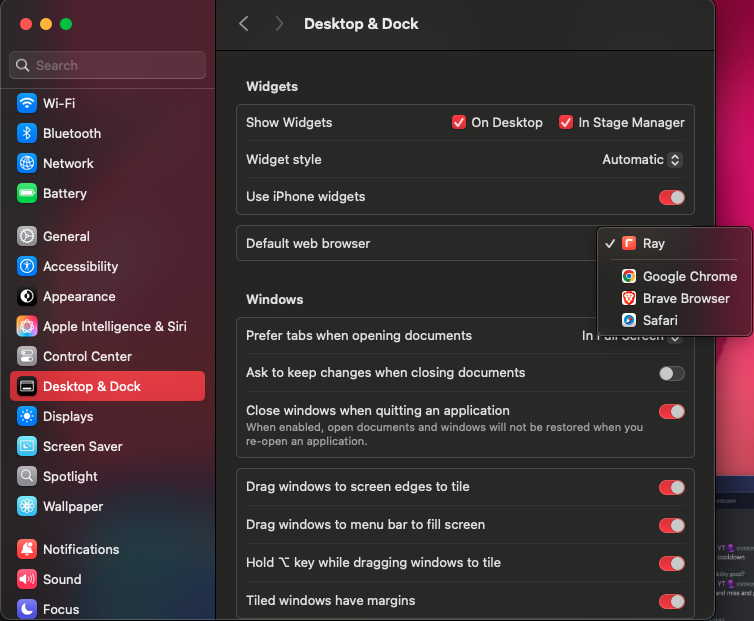
This should do the trick, but if it's still not working, try restarting your Mac and then checking again in System Settings → Default Web Browser.
- Restart your Mac:
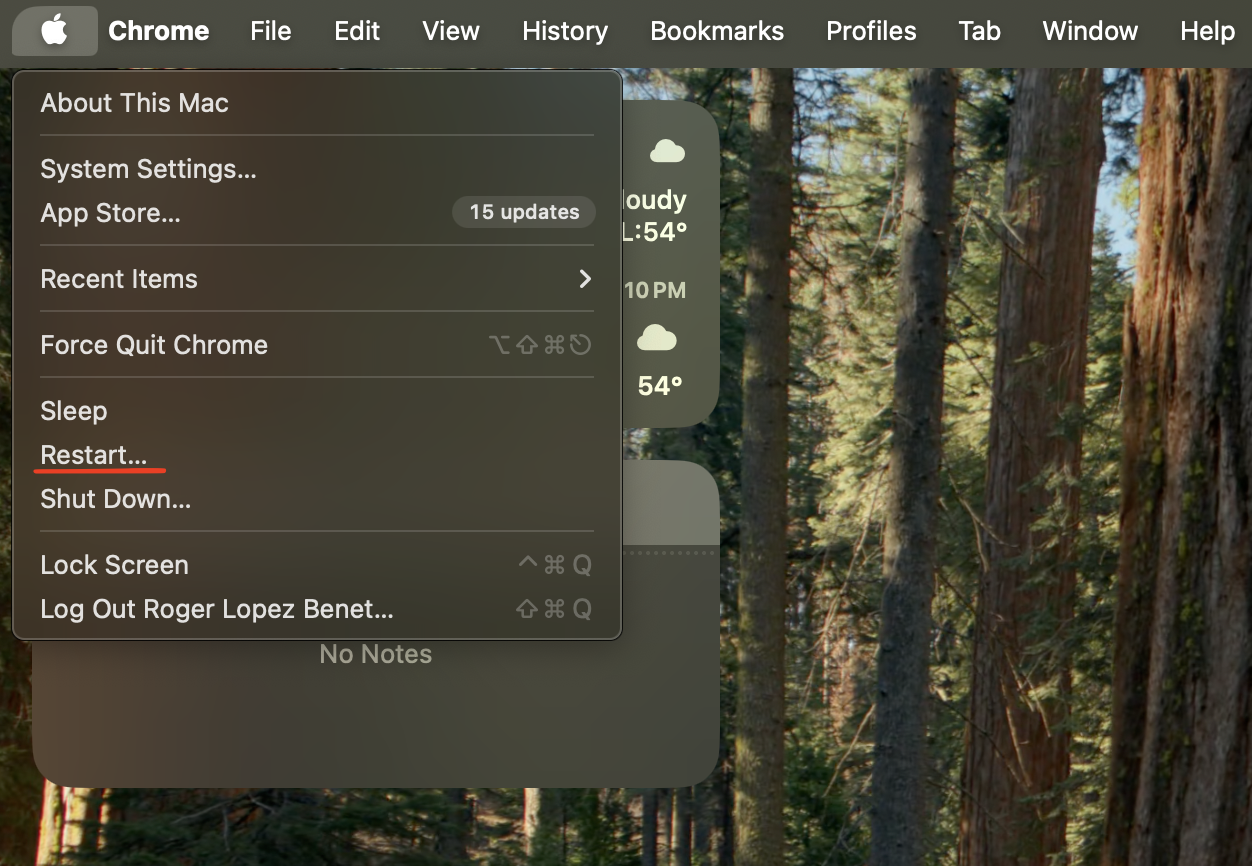
- Double-check the default web browser setting:
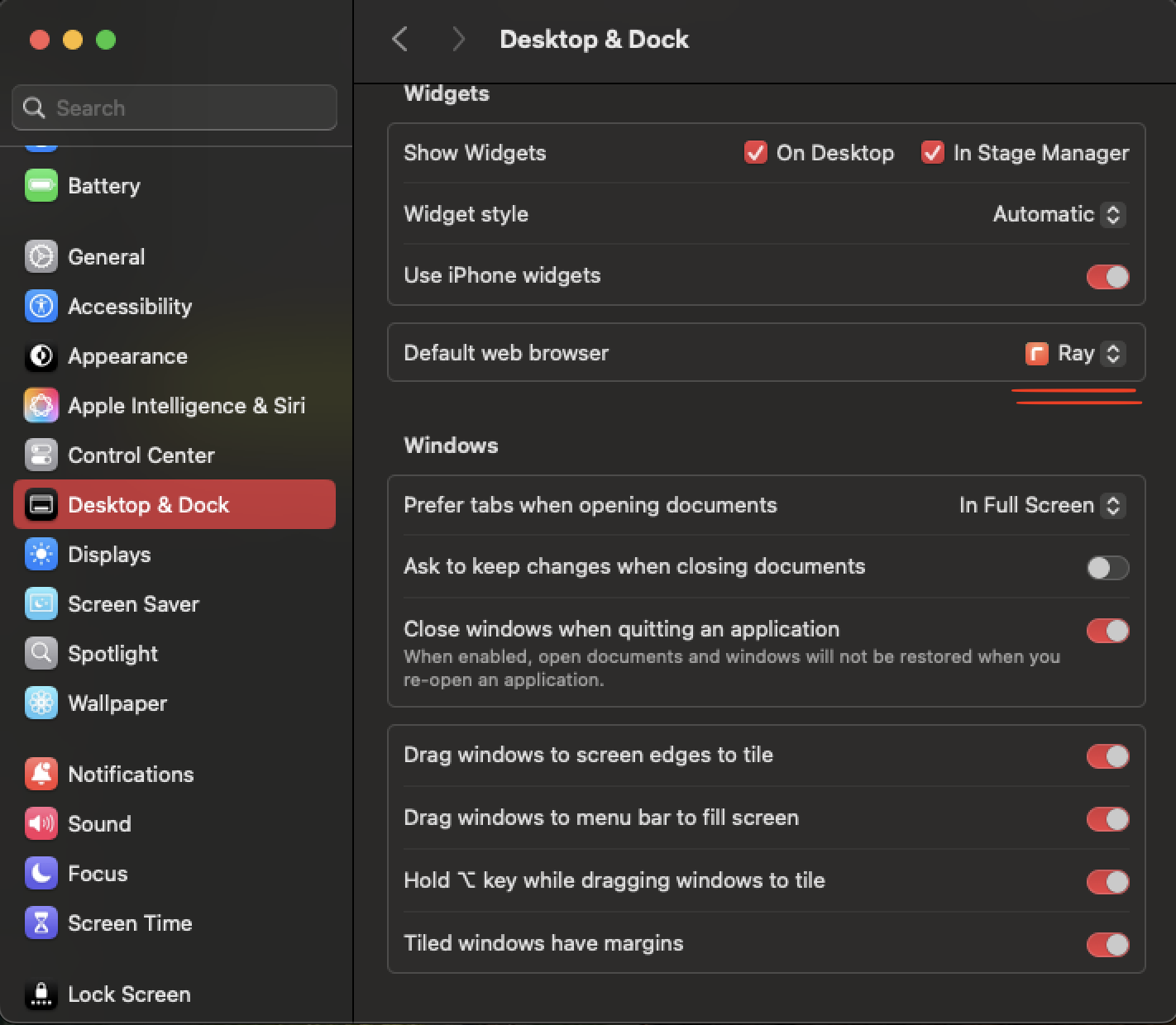
Windows Won’t Let You Change Your Default Browser?
- Ensure you're logged in as an Administrator.
- Check for Windows updates that might impact system functionality.
- If Windows 11 keeps forcing Edge, you may need to set defaults manually for different file types.
Default Browser Keeps Resetting?
If you've set your default browser, but it keeps resetting on reboot, the culprit is likely security software. Your best bet is to redownload/reinstall the new browser and try again, but you may need to ask the security admin to relax the settings.
Conclusion
We hope this guide has helped explain how to set the default browser on Mac and how to change the default browser on Windows 11 and 10. Choosing the right browser is essential for speed, security, customizability, and overall user experience, exponentially boosting your browsing experience, even more for gaming and multitasking purposes. So, if you're looking for a gaming browser that is fast, private, and with a clean UX, Ray is the perfect choice. Download Ray today and experience a better way to browse the web!
 Download Ray
Download Ray



.webp)