You asked, we listened. Customization has been one of the most requested features from our community, and of course, we’re listening. Today, we’re excited to share that customization is now available in Ray Browser. This is your chance to make Ray yours.
What does customization in Ray Browser mean?
Customization in Ray Browser gives you access to several tools that let you truly make the browser your own. These include:
- Choose your Ray skin color
- Ray Default
- Night Sky
- Custom
- Choose the wallpaper for your new tab page
- Ray Shapes
- Ray Letters
- Ray Icons
- Custom Wallpaper
Where can you find the customization options?
It’s simple. Click on the Profile & Settings icon in the top right corner of the browser. From there, open Settings and then head to the Appearance menu. That’s it — you’re in.
How do you use the customization options?
Inside the Skin menu, you can select your preferred color. We’ve included two built-in choices, or you can use the Custom option to select your own. Use the slider to fine-tune your color, then hit Apply.
The Wallpaper menu works in the same way. You can pick from three default wallpapers or upload your own. To do this, simply click the pencil icon, then choose your own image (jpg, png, or webp) to upload.
We hope you enjoy this new feature! Join our Discord server to share your favorite combinations and screenshots — we’d love to see what you create. Share your creativity with #raybrowser on social media for a chance to get featured.
 Download Ray
Download Ray
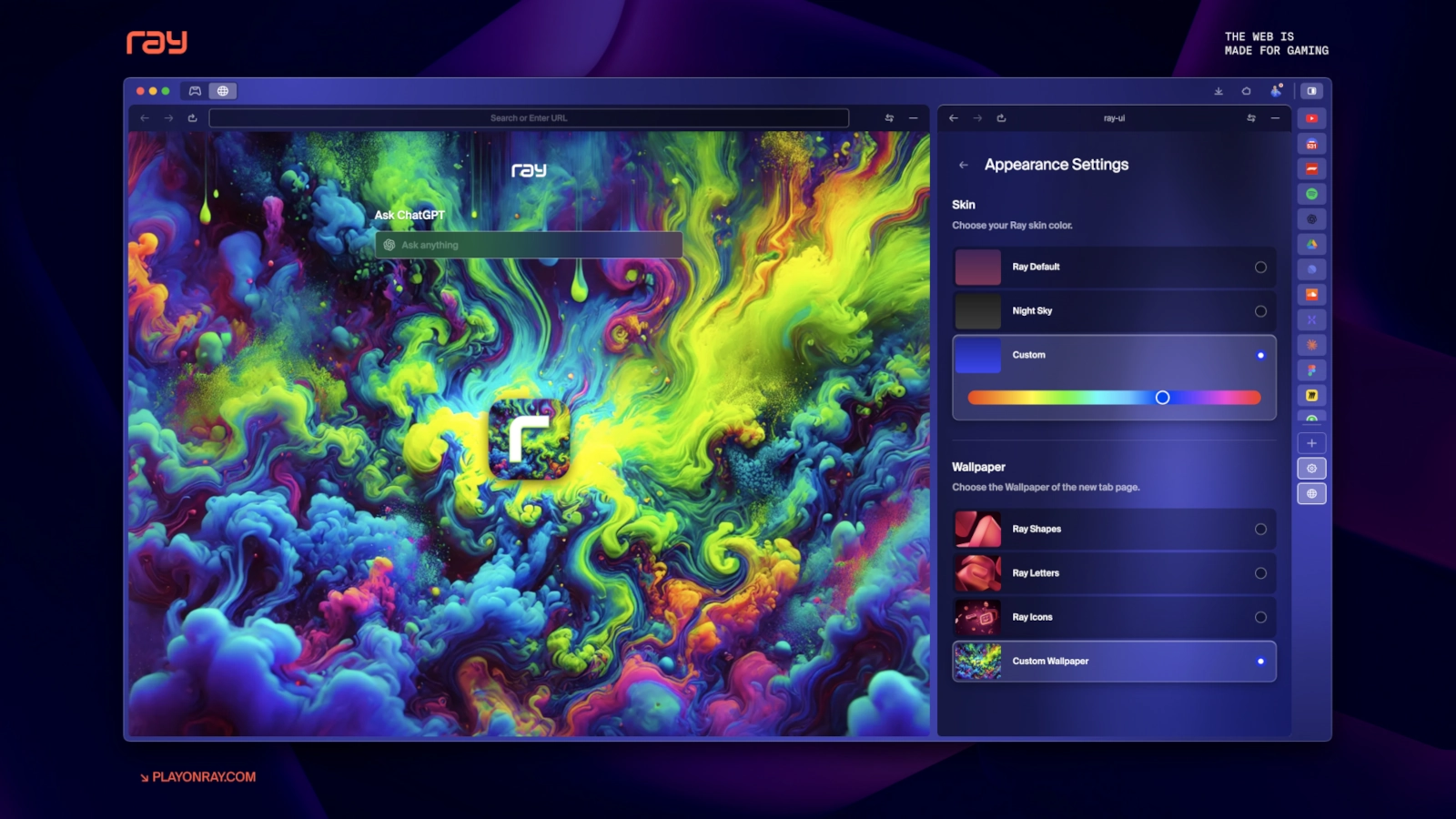


.webp)